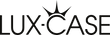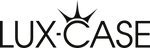If you’ve ever tried to buy a new Apple Watch strap, screen protector, or charger only to wonder, “Wait - which Apple Watch do I actually have?” - you’re not alone. Your Apple Watch sits on your wrist all day and does what you want it to - allows you to screen messages, return calls, change music, count steps, make quick payments - so why does it matter exactly which one you have?
With so many generations, sizes, and models that all look similar, figuring out which Apple Watch you own can be tricky, and sometimes knowing the difference is more important than you think.
Don’t worry - this simple guide will help you identify your exact Apple Watch model in just a few minutes.
Why it’s important to know your Apple Watch model
So, why is it important to know which model or series of Apple Watch I have? Most of the time, it isn’t; however, knowing your model helps you:
- Buy compatible accessories (straps, cases, chargers, protectors).
- Check if your Watch supports the latest watchOS updates.
- Verify repair parts or trade-in value.
- Understand key differences in features (battery life, sensors, display, etc.).
What does “Apple Watch Model Number Axxxx” mean?
This is a common question, and something that will become relevant later. To put it simply: every Apple Watch has a unique model number that starts with the letter “A” followed by four digits - for example, A2478 or A3337.
This “Axxxx” code is Apple’s internal hardware identifier. It tells you the exact version of your Apple Watch, including its generation (Series 8, SE, Ultra, etc.), and sometimes even its connectivity/network type (GPS or Cellular).
Step 1: Find your Apple Watch model number
Now that we’ve got the basics down, let’s find out exactly which Apple Watch you have in front of you right now. You can identify your Apple Watch in two easy ways:
Option 1: On your watch
- Open the Settings app.
- Tap General → About.
- Scroll down to Model.
- You’ll see something like “A2478” - that’s your model number.
Option 2: On the back of the watch
If your Watch isn’t turning on, flip it over and look closely at the text engraved around the sensors on the back. This is where you’ll find the serial number.
However, you’ll find the “A-number” (e.g., A2292 or A2982) engraved in the slot where the strap slides into place. All you have to do is slide the strap out, and you’ll find the little number in there.
Step 2: Match your model number to the correct Apple Watch
Now that you have the model number, you just need to match it with your corresponding Apple Watch. To make it as easy as possible, we’ve made a comprehensive list below.
Use the list below to find out exactly which model you have.
- A1553, A1554 - Apple Watch (1st Gen) - 38mm / 42mm (2015)
- A1757, A1803 - Apple Watch Series 2 - 38mm / 42mm (2016)
- A1858, A1859, A1860 - Apple Watch Series 3 - 38mm / 42mm (2017)
- A1975, A1976, A1977 - Apple Watch Series 4 - 40mm / 44mm (2018)
- A2092, A2093, A2156 - Apple Watch Series 5 - 40mm / 44mm (2019)
- A2291, A2292, A2351 - Apple Watch SE (1st Gen) - 40mm / 44mm (2020)
- A2473, A2474, A2475 - Apple Watch Series 7 - 41mm / 45mm (2021)
- A2684, A2859 - Apple Watch Ultra (1st Gen) - 49mm (2022)
- A2722, A2723, A2724 - Apple Watch Series 8 - 41mm / 45mm (2022)
- A2978, A2979 - Apple Watch SE (2nd Gen) - 40mm / 44mm (2022)
- A2991, A2992 - Apple Watch Ultra 2 - 49mm (2023)
- A2982, A2983 - Apple Watch Series 10 - 41mm / 45mm (2024)
- A3335, A3337 - Apple Watch Series 11 - 42 mm / 46 mm (2025)
- A3281, A3282 - Apple Watch Ultra 3 - 49 mm (2025)
Why do some models have more than one model number?
Some Apple Watch models have multiple “Axxxx” model numbers because Apple produces different variants of the same watch to account for factors like:
- Size differences - e.g., 40mm vs 44mm case sizes.
- Connectivity options - GPS-only vs GPS + cellular models.
- Regional differences - some models are slightly modified to meet country-specific cellular bands or regulations.
What is the difference between the serial number and the Axxxx number on Apple Watch?
This is another common question, and it is because Apple Watches have two different key identifiers. The first is the AXXXX number, also known as the model number, which identifies which model of Apple Watch it is. The second is the serial number, which is unique to your watch and therefore identifies not just the model, but your exact copy of the model. Here’s a quick breakdown of the differences:
Model number
- Starts with “A” followed by four digits
- Indicates hardware version and connectivity type
- Found in the settings and straps slot of the watch
- Used to identify the watch model for accessories, repairs, and compatibility
Serial number
- A unique alphanumeric code assigned to each Apple Watch, e.g., G0N2X1234567
- Indicates production, warranty, and Apple support history
- Found in the settings, on the box, or via Apple ID. In some older models, the serial number is also engraved on the back of the watch itself.
- Used to check warranty, service eligibility, and repair record
Step 3: Use physical clues (optional)
Let’s say that you’ve found yourself in the position where your Apple Watch won’t turn on, and it’s a well-worn device, so you can’t read the numbers anymore. In this (albeit specific) situation, you can still make a good guess based on features:
- No red ring on the Digital Crown - GPS model only
- Red ring on Digital Crown - Cellular (LTE) model
- Flat glass display edges - Series 7 and newer
- Titanium case with orange Action Button - Apple Watch Ultra
- Rounded display corners, smaller screen - Series 3 or earlier
Bonus tip: Use Apple’s website
If you have your serial number, you can visit Apple’s Check Coverage page to see your exact model and warranty status.
You’ll find the serial number in the same Settings → General → About menu.
Ready to accessorise?
Now that you know which Apple Watch you have, you can choose accessories with confidence.
Lux-Case offers a wide selection of high-quality Apple Watch straps and accessories made to fit your exact model - from the original Apple Watch to the latest Series 11 and Ultra 3.
Quick guide
To find out which Apple Watch you have:
- Go to Settings → General → About → Model.
- Note the model number (starts with “A”).
- Match it using the table above.
- Enjoy knowing exactly which Apple Watch you own — and find the perfect accessories for it!