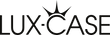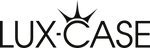Have you ever tried buying a new iPad case or screen protector, only to realise you don’t actually know which model you own? You’re not alone!
With so many iPad generations - from the classic iPad to the Air, mini, and Pro lines - it’s easy to get confused. Apple’s naming system can also be tricky, and what looks like “an iPad” might actually be one of over 30 models. Add to the equation that for many, “iPad” is synonymous with “tablet” and you’ve got yourself a recipe for confusion (and frustration!).
The good news? It’s simple to find out exactly which iPad you have once you know where to look. Here’s a straightforward guide to identifying your iPad model in just a few minutes.
Why it’s useful to know your iPad model
Knowing your iPad model helps you:
- Buy the right accessories (cases, covers, screen protectors, keyboards).
- Check compatibility with the Apple Pencil or Magic Keyboard.
- Confirm whether your device can update to the latest iPadOS.
- Find the right repair parts or support information.
If you’ve ever ordered a case only to find it doesn’t fit - this guide will save you that headache!
A quick overview: The four iPad families
Before we dive in, it helps to know that Apple currently makes four main types of iPad:
- iPad (standard model) - the classic, affordable version most people think of as “the iPad.”
- iPad mini - smaller and more portable, perfect for travel or note-taking.
- iPad Air - lightweight and sleek, sitting between the standard iPad and iPad Pro in performance.
- iPad Pro - Apple’s most powerful model, with larger screens and advanced features like Face ID and the latest Apple Pencil support.
Each of these families has multiple generations, and the external design often changes only slightly — which is why checking the model number is the best way to identify yours.

Step 1: Find your iPad’s model number
There are two easy ways to do this - through Settings or by checking the back of your device.
Option 1: Check in settings
- Open the Settings app.
- Tap General → About.
- Look for Model Name and Model Number.
- The Model Name tells you something like “iPad Air (4th generation)” - that’s your quick answer!
- If you only see a longer code that starts with “A” (like A1893), that’s the Model Number - you can use it to identify your exact model.
Option 2: Check the back of the iPad
If your iPad won’t turn on or you can’t access Settings:
- Flip it over.
- Look at the very bottom of the back - you’ll see small text that starts with Model Axxxx (for example, “Model A2270”).
Write down that number — it’s the key to finding your exact iPad model.

Step 2: Match your model number to the iPad name
Now that you have the model number, you can find out exactly which iPad you own. Use the table below to match it:
iPad series
- A1219, A1337 - iPad 1 (2010)
- A1395, A1396, A1397 - iPad 2 (2011)
- A1416, A1430, A1403 - iPad 3 (2012)
- A1458, A1459, A1460 - iPad 4 (2012)
- A1822, A1823 - iPad 5 (2017)
- A1893, A1954 - iPad 6 (2018)
- A2197, A2200, A2198 - iPad 7 (2019)
- A2270, A2428, A2429 - iPad 8 (2020)
- A2602, A2604 - iPad 9 (2021)
- A2757, A2777 - iPad 10 (2022)
- A3355 - iPad 11 (A16) (2025)
iPad mini series
- A1432, A1454, A1455 - iPad mini 1 (2012)
- A1489, A1490, A1491 - iPad mini 2 (2013)
- A1599, A1600 - iPad mini 3 (2014)
- A1538, A1550 - iPad mini 4 (2015)
- A2133 - iPad mini 5 (2019)
- A2567, A2568 - iPad mini 6 (2021)
- A3356 - iPad mini 7 (2024)
iPad Air series
- A1474 - iPad Air 1 (2013)
- A1566, A1567 - iPad Air 2 (2014)
- A2152, A2123 - iPad Air 3 (2019)
- A2316, A2324 - iPad Air 4 (2020)
- A2588, A2589 - iPad Air 5 (2022)
- A3266 - iPad Air 11 (2025)
- A3268 - iPad Air 13 (2025)
iPad Pro series
- A1980, A2013, A1934 - iPad Pro 11 (2018)
- A1876, A2014, A1895, A1983 - iPad Pro 12.9 (2018)
- A2068, A2228, A2230, A2231 - iPad Pro 11 (2020)
- A2069, A2229, A2232, A2233 - iPad Pro 12.9 (2020)
- A2377, A2459, A2301, A2460 - iPad Pro 11 (2021)
- A2378, A2461, A2379, A2462 - iPad Pro 12.9 (2021)
- A2759, A2761, A2762, A2763 - iPad Pro 11 (2022)
- A2436, A2764, A2437, A2766 - iPad Pro 12.9 (2022)
- A2925, A2926 - iPad Pro 11 (2024)
- A2927, A2928 - iPad Pro 13 (2024)
This list is exhaustive and contains every current model of iPad on the market. By matching the model number with the iPad you own, you’ll be able to find out which iPad it is.
Step 3: Double-check for details
By matching the model number with the name of the iPad above, you should be set. However, if you are unable to access the model number for any reason, you can also check the physical properties of your device. This may lead to some inaccuracy, but it may put you on the right path. It can also be used to confirm the information you’ve found out above.
- Screen size: Measured diagonally, e.g. 10.2", 10.9", or 12.9".
- Home button: Newer iPads may not have one.
- Port type: Lightning or USB-C.
- Apple Pencil compatibility: Some iPads support the 1st-gen Pencil, others the 2nd-gen.
These features can help you verify that you’ve identified the correct model.
Bonus tip: Use Apple’s website
If you have the serial number instead of the model number, you can enter it on Apple’s official Check Coverage page to see your exact model and warranty status.
This is especially handy if your iPad’s labels are faded or the back is scratched.
In summary
Finding out which iPad you have only takes a few minutes:
- Go to Settings → General → About.
- Find the Model Number (starts with “A”).
- Match it using the table above.
Now you know exactly which iPad you own - whether it’s an iPad Air, mini, or Pro. With that information, you’ll never have to guess which iPad accessories fit your device again.